A couple of months ago, Google revealed its Ambient mode feature for Google Assistant, and now the company has announced that the new feature will start rolling out to select devices next week.
For the uninitiated, Ambient Mode is basically a lock screen feature for your device not only displays information on your lock screen but also lets you perform tasks directly from the screen while your phone or tablet is charging. Let's delve deeper into what this new feature from Google is all about:
What is Ambient Mode?
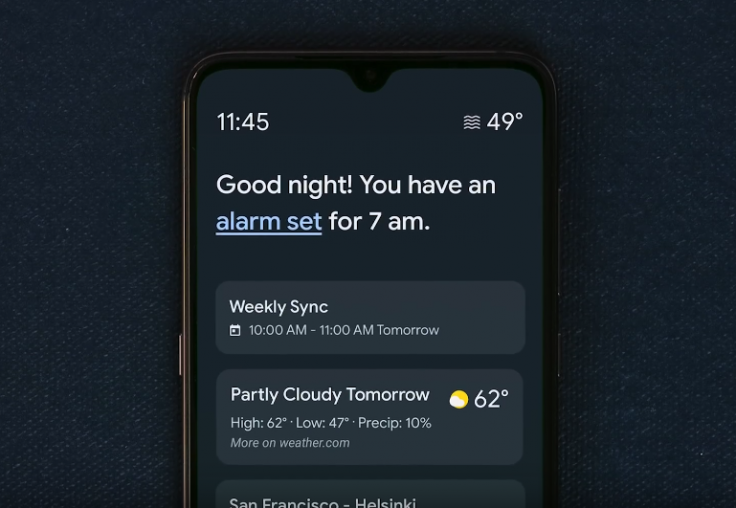
Ambient Mode is built into the Google Search and Google Assistant app that replaces your lock screen as soon as you plug in your device for charging. The mode displays a quick greeting message at the top of the screen, followed by useful information cards including commute time, weather, upcoming calendar events, shortcuts for apps and access to Google Assistant with one-touch.
It's almost as if Google figured out a way to turn your device's lock screen into a smart display. The Ambient Mode also includes a quick settings tab that allows the user to enable or disable things like the do-not-disturb mode and smart home controls for connected devices like lights and thermostats. There's also a photo frame mode which is essentially a Google Photos slideshow of your favourite pictures.
How to enable Ambient Mode?
Google announced on Tuesday that the new Ambient Mode will be available in the coming week and the devices that will be getting the feature include Sony Experia, Nokia, Transsion and Xiaomi smartphones in addition to select Lenovo tablets.
Surprisingly, Google's own Pixel devices haven't made the cut yet. The feature will be available only on devices that support Voice Match and run on Android 8.1 or newer with the latest version of the Google Search app installed.
If your device fits the bill, you can enable the feature by opening the Google Search app, tapping on "more" > "Settings" > "Google Assistant" > "Assistant." Once the tab is opened, scroll down to "Phone" listed under "assistant devices," scroll down to find the "Ambient Mode" checkbox and tap on it if it is unchecked.









