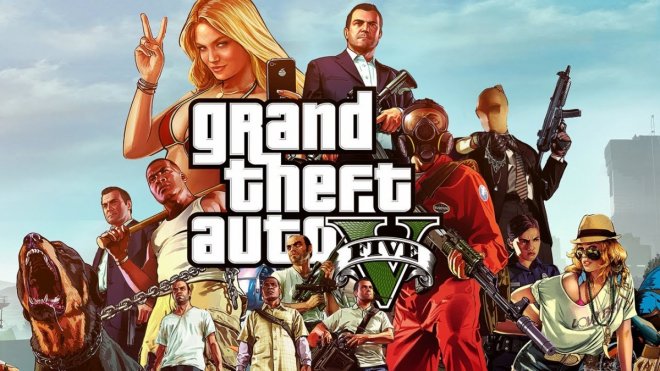
Avid GTA fans are in for a special treat as renowned YouTuber Sernandoe reveals how to get GTA 5 on your iPhone and Android devices unofficially. The ability to play GTA 5 on these devices gains further precedence, as Rockstar Games is unlikely to support the game on the mobile platform anytime soon.
Recently, there have been numerous videos and online tutorials making waves on the internet, explaining ways to install Rockstar's popular action-RPG game on your favourite iOS or Android device. As Sernandoe explains, all such claims of installing an APK file to run the massive game are fake and just baseless.
Basically, all these fake APK downloads are created to fool unsuspecting users into installing viruses, Trojans and other backdoor entities onto their computers.
As of now, there is no legit way of installing this game for free on the mobile platform, especially given the game's enormous installation size and the high-end graphics used in it.
However, Sernandoe walks us through one of the few incredible ways of getting GTA 5 to run on your favourite iPhone or Android device without the risk of installing viruses and malware.
For the benefit of GTA fans, here's how to play GTA 5 on an iPhone or Android device using a legit copy of the game on your PC:
- Download the GeForce Experience software from here to your computer.
- Click on the Download Now button once you are on the GeForce official website.
- The download will barely take a couple of minutes to complete. Note: You will notice a few progress or loading screens while the software installs on your computer.
- Then click on Get Started and then use one of the three login options among Nvidia, Google and Facebook. For instance, we consider logging into the Google account for the purpose of this tutorial.
- Once you have signed into your account, just click on Continue button.
- Now, all your Nvidia supported games on the PC will be added to the GeForce Experience library.
- After the games have finished loading into the library, go ahead and click on the Settings icon in the GeForce Experience window.
- Then click on the Shield tab in the left hand column and enable the Game Stream option using the toggle button. This will allow you to stream PC games to SHIELD compliant phones and devices.
- Once Game Stream is enabled, go ahead and add the GTA5.exe and launcher files from the main game folder where GTA 5 is installed on your computer.
- Go to your iPhone or Android device and launch the App Store or Google Play Store.
- Now search for the app known as "Moonlight". Download the Moonlight Game Streaming app to your phone and then launch it.
- You will now notice that your desktop computer is available for pairing with the phone via Nvidia's SHIELD service.
- In case if your computer doesn't show up in the Moonlight app window, just click Add Host and enter the hostname or IP address of your computer and click OK.
- To know the IP address of your computer, just Google for "my ip address". Now copy/paste the IP address that comes up on top of the Google search results.
- Once the computer is listed or recognised on the Moonlight app window, just click on it and then enter the PIN provided for pairing on the host machine or the PC.
- After you enter the PIN code, both the computer and your phone will be 100% in sync with each other.
- Now, you will notice all the PC games being synced with the Moonlight app. Just click on the GTA 5 icon on this window and the app should launch on your phone.
That's it. You can now go ahead and enjoy GTA 5 on your favourite iPhone, iPad or Android phone without having to install the game physically on the device.
For further assistance, check out this stunning gameplay video posted by Sernandoe (below):










