
Halloween's Day is just around the corner with the festive mood catching up everyone's mind as pranksters explore creative ways to spook, annoy or surprise their prey. If you are planning to return a taste of their own medicine, here are some cranky tricks to fool around people through this Halloween week.
With due credit to the folks at iPhone Hacks, here are some eccentric and spooky ways to play pranks on your friends:
Spooky Games
1. Zombies, Run!
Celebrate the spirit of Halloween by physically running away from Zombies as the new Zombie game lets you feel the eerie sounds of a zombie mob following you. It is not just a game, but a fitness app that makes you run to the tunes of zombie apocalypse.
Download "Zombies, Run!" for free
2. Into the Dead
If the 'Zombies, Run!' game didn't scare you enough, you can get more of Zombie action with the endless shooter game – 'Into The Dead'.
3. Pokemon GO Halloween

Explore the Halloween-themed Pokemon GO gameplay between 26 October and 1 November as more spooky Pokemons greet you in the wild. Grab the bonus points as you embark on your epic adventure hunting down the last of these spooky monsters with your friends and family.
Spooky Photos
4. Ghost Lens+
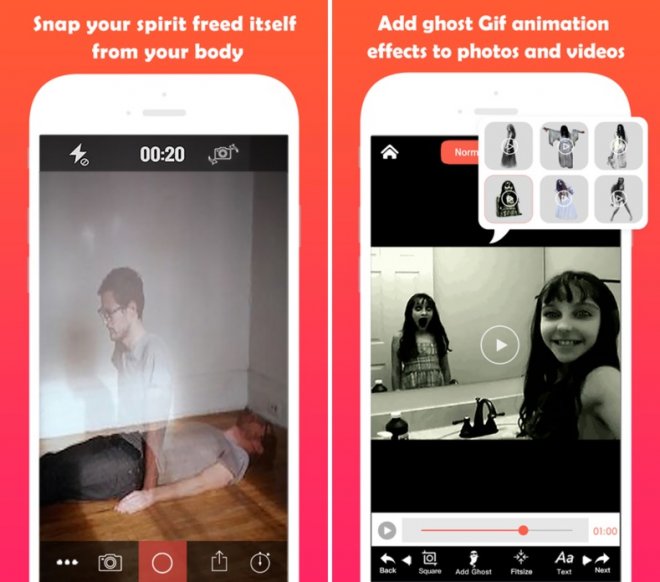
Click a photo of yourself enacting like a zombie, ghost or some dead person and add those quintessential body doubles of you inside the photo using the Ghost Lens+ app. You can even add the transparency effect along with the ghost effect showing that your spirit is leaving your body.
The photos taken with Ghost Lens+ app will surely give you some goose bumps as you can visualise an out of the body experience that you have always craved for.
5. Photo Lab
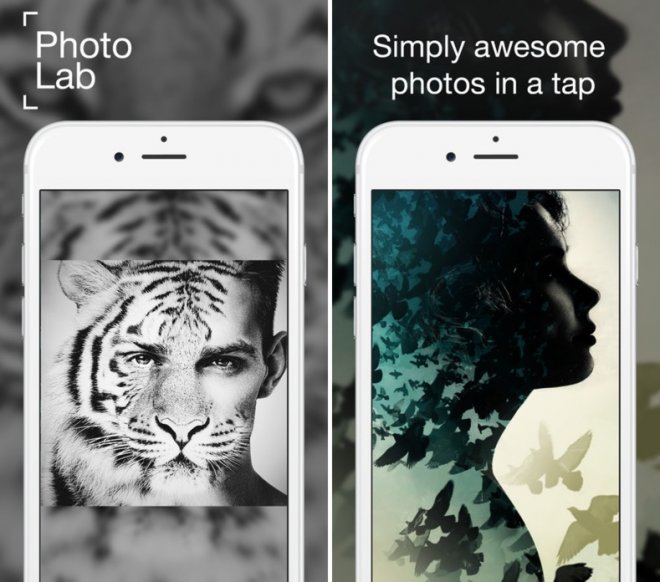
Photo Lab is another app which lets you add spooky filters to make your face look scary with special effects. Just install the app and navigate to the Halloween tab to choose your favourite scary effects and then send them across to your friends.
6. iMessage Sticker Packs
Incredibly cool Halloween stickers for iMessage

Grab your own set of sticker pack comprising a cool collection of more than 40 spooky yet funny stickers. Stick them around the most unexpected places in your message to give a spooky greeting to your chat buddy on the Halloween's Day.
Download cool Halloween stickers for iMessage for $0.99
7. Zombie Stickers

Get this sticker collection of spooky and colourful skulls with animated, cool, terrifying, pulsing and other weird expressions that can scare the wits off your friend.
8. Hack-O-Lantern Stickers

Apt to its title, it lets you hack or modify the pumpkin lantern sticker to make weird designs and shapes within the chat message via iMessage app.
Download Hack-O-Lantern Stickers
Time to play some real pranks
9. Enable Voice Over
Pick up your friends phone and activate Siri. Now just say, "Turn on Voice Over". Whenever your friend turns on the phone, he/she will hear Siri translating text to speech.
You could leave a spooky message on his screen with the iMessage app open or some sticky notes with some scary message.
You can later turn off the Voice Over feature via Settings or ask Siri to do it.
10. Replace some text
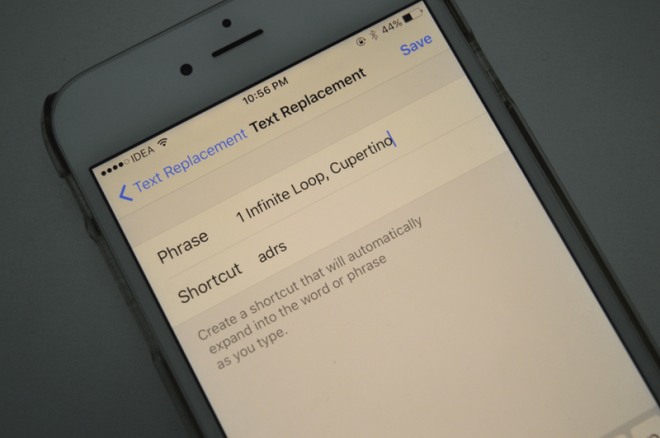
Explore the Replace Text feature in iOS with incredible possibilities as you can substitute a simple word like "hey" with something weird as "psstt" or "abracadabra". For instance, you can define any common word like "hey" as shortcut with its replacement text or expanded phrase being something spooky.
You can find this option via Settings > General > Keyboard > Text Replacement.
[Source: iPhone Hacks]










