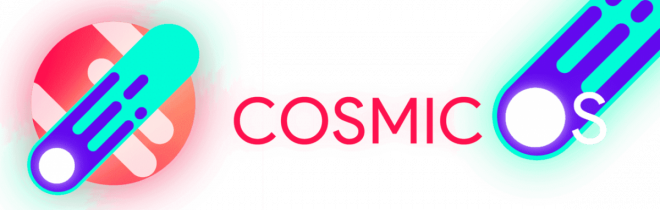
OnePlus 2 users can now enjoy fast and smooth Nougat experience in a highly-stable release, thanks to the Android 7.1.1 AOSP based Cosmic OS. The ROM features a bunch of interesting customisations for modifying your device to suit your own personal taste and preferences.
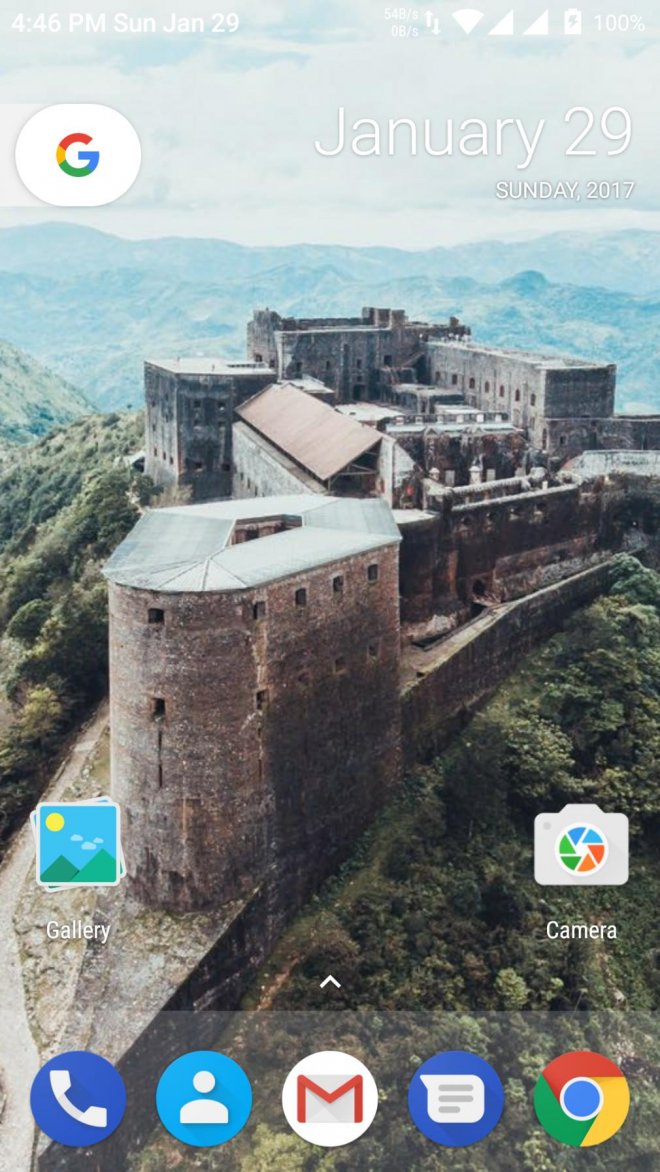
You need to be running any custom recovery such as CWM or TWRP in order to install Android 7.1.1 based Cosmic OS on your device. It is recommended to root your device, before proceeding with the ROM installation.
Ensure that you back up your important data and settings as this procedure will require you to wipe data on the phone, besides formatting it. IBTimes SG reminds readers that it will not be held responsible for any damage to device during or after the installation of Cosmic ROM. Users are advised to proceed at their own risk.
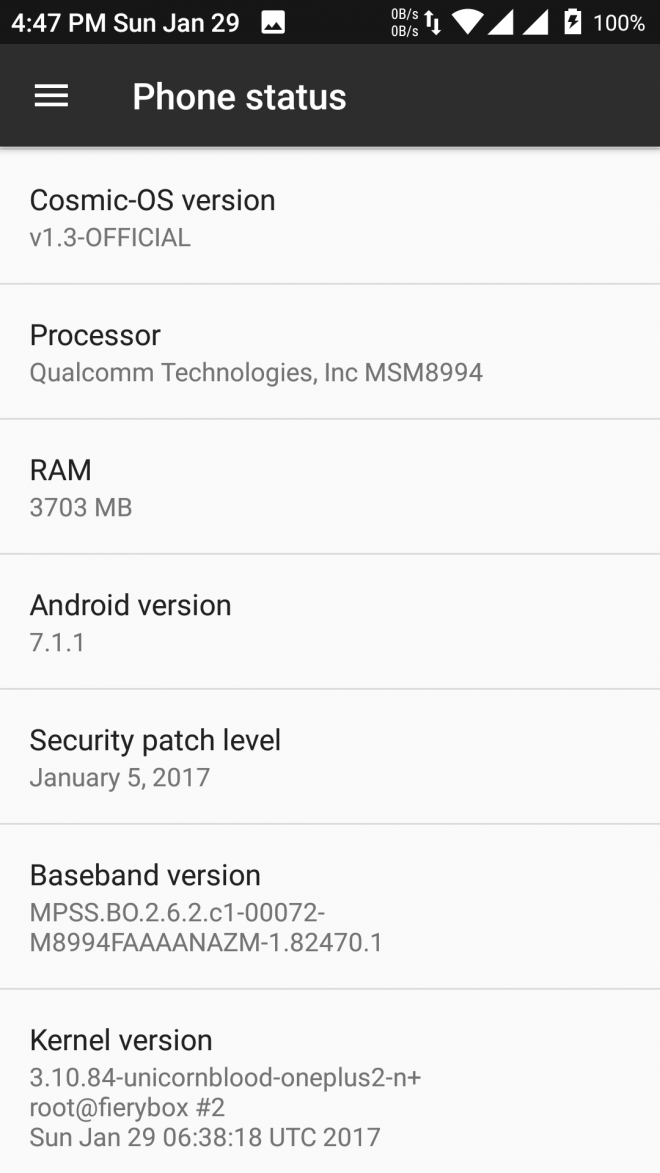
Prerequisites
- The download files and instructions provided in this tutorial are meant for the OnePlus 2 model only. Do not attempt installing this ROM on any other variant as it could hard brick or permanently damage your device.
- Ensure your phone is rooted with custom recovery installed.
- Perform a Dalvik Cache wipe via Recovery Mode, if you encounter any boot loop issues after flashing the new ROM.
Downloads Required
Android 7.1.1 Cosmic OS for OnePlus 2
Steps to install Android 7.1.1 Cosmic OS on OnePlus 2
Step 1 - Download Android 7.1.1 Cosmic OS custom ROM and Google Apps for OnePlus 2 on the computer.
Step 2 - Connect and mount the phone's USB mass storage on computer with the USB cable.
Step 3 - Copy the downloaded Cosmic ROM zip file to the root folder on the phone's SD card.
Step 4 - Power off the phone and disconnect its USB cable from computer.
Step 5 - Boot the device into Recovery Mode by pressing and holding Volume Down and Power buttons on your phone until it enters the main recovery screen.
Step 6 - Once the phone enters into CWM/TWRP Recovery, perform a full data wipe task by clicking Wipe Data/Factory Reset. Use the Volume keys to navigate between options and the Power button to select an option in the Recovery Mode.
Step 7 - Then, perform Wipe Cache Partition and wait until the process completes.
Step 8 - Perform Wipe Dalvik Cache as well. To do this, go to the 'advanced' option and then click Wipe Dalvik Cache. This will help in preventing boot loop issues or any boot ROM related errors during firmware installation.
Step 9 - Return to the main recovery menu and choose Install Zip from SD card.
Step 10 - Click Choose Zip from SD card. Use volume keys to navigate to the Lineage OS ROM zip file that you copied earlier to your phone's SD card and choose it by tapping the Power button. Confirm the ROM installation on the next screen and the installation process will begin.
Note: Repeat Step 9 and Step 10 to install Google Apps (Gapps) as well.
Step 11 - Once both the Gapps and ROM are installed, choose "+++++Go Back+++++" and select Reboot System Now in the Recovery menu.
The phone will now reboot and the first boot may take about five minutes to complete. So, please be patient.
Your OnePlus 2 is now running the latest Android 7.1.1 Nougat update via Cosmic OS custom ROM. Go to Settings > About phone to verify the firmware version installed.
[Source: XDA]










