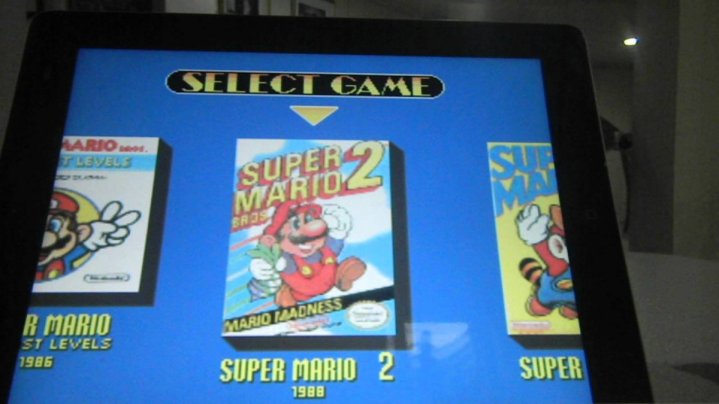
A lot of SNES emulator apps are available in the market for both iPhone and iPad devices. The SNES4iOS emulator could be one of the less popular options compared to GBA4iOS and NDS4iOS.
SNES emulators allow users to play old retro games from the Super Nintendo Entertainment System consoles. SNES4iOS gives you the same experience as the more favorite ones. If you want it installed on your iOS 11 or iOS 11.2 devices, here's a custom-made tutorial for you.
How to install SNES emulator on iOS 11 or iOS 11.2 iPhone or iPad without jailbreak
Here's a detailed guide on how you can download and install the SNES emulator app for iOS, particularly the SNES4iOS:
Step 1: Plug your iPhone or iPad to the PC using a USB cable, then connect iTunes.
Step 2: Download the SNES4iOS IPA file from this link.
Step 3: Get the Cydia Impactor tool from cydiaimpactor.com if you don't have it yet and save it on your PC. Download the right setup file based on your PC's operating system: Windows, MacOS or Linux.
Step 4: Click on the extracted files, right-click on the impactor.exe file and open it. For Windows, just click on Run.
Step 5: Select your device once the Cydia Impactor tool detects it.
Step 6: Drag and drop the SNESiOS emulator IPA file from your PC to your Cydia Impactor window on your phone. Sign in using your Apple ID.
Step 7: Warning should pop up; just click OK. The installation process will begin and it could take a couple of minutes.
Step 8: Once completed, go to Settings > General > Profiles > Device management > Trust the App.
Now you can enjoy all of your favorite SNES emulator games!









