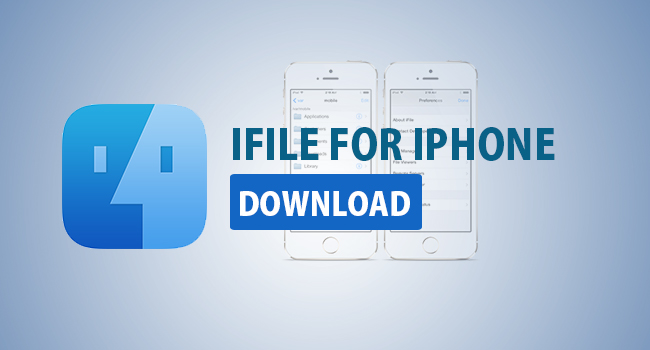
Non-jailbroken users on iOS 10 can now enjoy the privilege of installing apps like iFile via sideloading tools like Xcode. Such a feat was earlier possible only through Cydia on jailbroken devices.
Here's the complete step-by-step guide to install iFile on your non-jailbroken device running any of the iOS 10 iterations:
Step 1: Download the necessary iFile .deb or .ipa installable app file.
Step 2: You can now go ahead and install the iFile app on your non-jailbroken device without using the App Store or Cydia via Xcode or Cydia Impactor. Here is how to sideload the iFile app via Xcode:
- Download and install the latest version of Xcode 7 from here.
- Launch Xcode 7 and let installation processes complete before choosing Xcode in the Menu bar Preferences. Accept the terms and conditions during the installation process and then enter the main administrator password for your Mac where the app is getting installed.
- Go to Accounts tab under the Preferences menu and hit the + button. Now select Add Apple ID to add a new account and then log in with your new ID.
- · Download and launch the Objective-C or Swift source code of the app that you want to sideload on to your device. For instance the source code for GBA4iOS Game Boy Emulator can be sideloaded using the following command in Terminal: sudo gem install cocoapods; git clone https://bitbucket.org/rileytestut/gba4ios.git; cd gba4ios; pod install
- · After you have opened the desired project in Xcode, just connect your iOS device via USB and select it as the build destination as follows: click on Product from the Menu Bar > select Destination and choose your connected device.
- · Click the project name on the left-hand column of Xcode and add a unique Bundle Identifier from the Identity header.
- · A warning message saying, "No matching provisioning profile found" will appear in the same window. Just ensure your name is chosen in the Team box and then hit the Fix Issue button below it. Let the Xcode work on fixing the issue.
- · If the source code compilation is successful (without errors), Xcode 7 beta will promptly sideload the app and run it on the destination device.
Step 3: Having installed iFile on your device, you need to add the app to the list of trusted certificates before you can launch it in iOS. You can do so by going to Settings > General > Profiles and Device Management, while on some iOS versions the option is accessible via General > Profile and Device Management or General > Device Management.
Step 4: Locate the certificate for the recently installed iFile app, tap on it and select Trust. Hit Trust again to confirm the action.
Step 5: That's it. You can now launch the iFile app from the Home screen and access the limited or basic features on a non-jailbroken device as full-functionality is only available on jailbroken devices with root access.
[Source: Redmond Pie]










