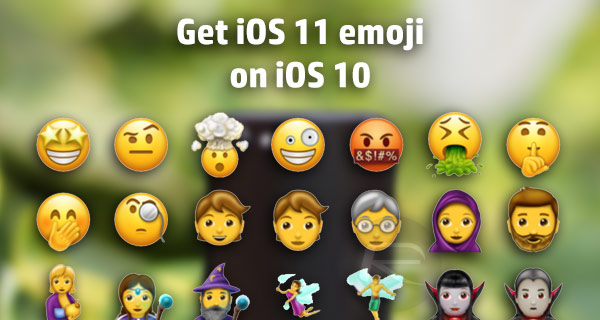
Avid Unicode emoji fans are in for some great news as it is now possible to run iOS 11 emoji characters on your iOS 10-powered iPhones and iPads using a simple guide shared by the folks at Redmond Pie. This should work similar to how iOS 10 emoji could be imported to iOS 9.
Here's how to get the new Unicode iOS 11 emoji on iOS 10 right now:
- Navigate to the Emojipedia 5.0 site and grab the latest emoji characters that are expected to make their way into iOS 11 soon. You need to visit the URL page here: emojipedia.org/emojipedia/5.0/new/
- Wait until the page loads up and then select the 'New' option wherein all the links and latest entries for Emojipedia 5.0 are displayed under the 'Show' section.
- Now tap and hold, then release the Show button which is placed just above the new emoji icons. You can now access the iOS selection interface aka blue selection tool to highlight all the emoji icons on the page.
- Then select Copy, exit Safari and then open the native Notes app on the device. You can now create a new note by tapping in the empty space and choosing the Paste option to copy all the emoji characters to this location.
- Once all the emojis are copied to the note, just tap to the side of one and then tap and hold on that emoji character. Then select Small Images option in the new pop-up menu.
- Now tap and hold the chosen emoji to activate the copy/paste menu. Then select Copy to transfer the chosen icon to the device's clipboard.
That's it. You can now paste this small emoji icon within your favourite messaging tools while chatting with your friends.
[Source: Redmond Pie]










