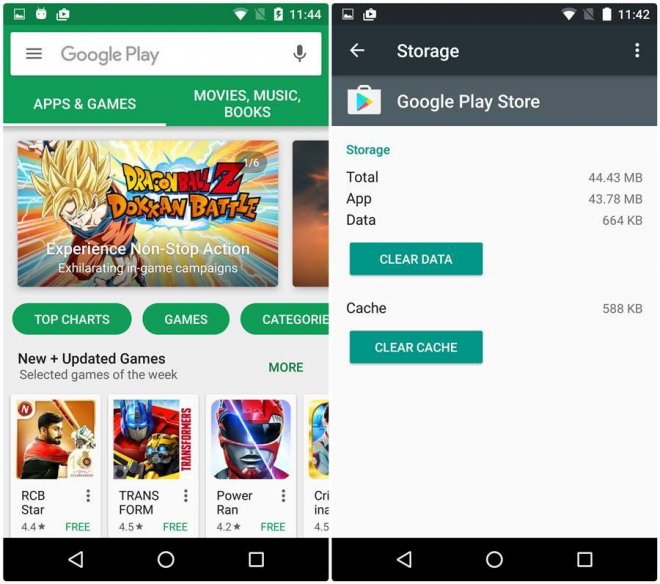
Android users might often end up with a blank white screen after updating their device software or updating any app, wherein the Play Store unexpectedly stops working. It is imperative to fix this crash, before you could try updating other Google apps or Android apps via Google Play Store.
There are a couple of quick fixes that you could try to get rid of this issue. You need not bother about backing up your precious user data as this process does not affect user settings or data on the phone.
Clear Cache and Data
Try clearing the cache memory and data cache for Google Play Store as follows:
- Navigate to phone settings and choose the Apps section.
- Scroll down to locate "Google Play Store". Tap on it to select it.
- Then tap on "Storage" and then tap on "Clear data" followed by "Clear cache".
That's it. You should no longer face issues while updating your apps or system software.
If the issue still persists, try installing the latest version of the Play Store by downloading the APK file and then add it to trusted sources list. Here's how you do it:
- Download the latest APK file for the Play Store from here.
- Enable "Install from Unknown Sources" option by going to your device's Settings and choosing Security. Now toggle the switch ON for "Unknown sources" to enable installing from third-party or unknown sources.
- Finally, tap the Google Play Store APK.exe file which you just downloaded top begin installing it.










