Ever since the coronavirus pandemic broke out, face masks have become an inseparable part of our daily lives. We're wearing them almost all the time out of fear of infection of the dreaded virus, though health experts advice they aren't our only line of defense against COVID-19. Whatever the case, wearing a mask seems to be the safer thing to do.
However, face masks are proving a bit of a problem for iPhone users because tthey can't unlock their phones using their iPhones FaceID. If you own an iPhone X, iPhone 11 or any model in the X and 11 series, you'll understand what we mean. Face masks seem to block the iPhone's face recognition technology which otherwise works and unlocks like a breeze. And while you can still unlock your iPhone by entering the 4 or 6 digit screen lock passcode or you can just remove the mask and use FaceID, both seem to be less convenient.
Unlocking your iPhone using FaceID while keeping the mask on
Thankfully, there's a nice workaround for using FaceID and unlocking your iPhone while donning a mask. The neat trick was discovered by researchers at Tencent Xuanwu Lab and it works, although you may need to give it a few extra attempts.
You can teach FaceID to unlock your iPhone with the mask on by following the instructions below.
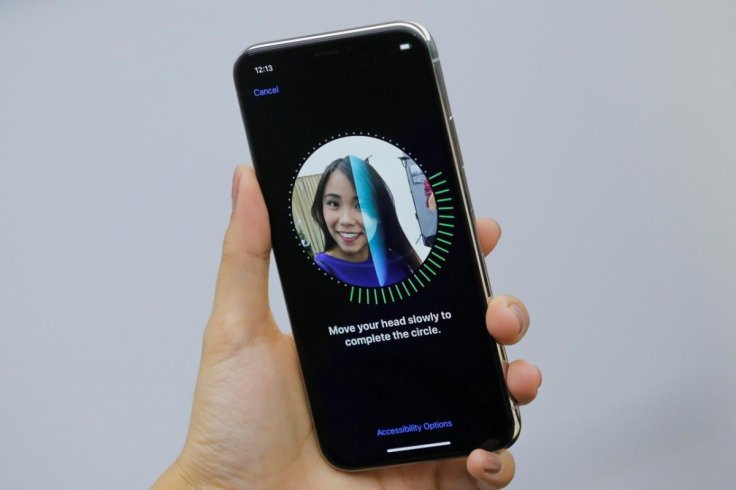
How to setup FaceID with your face mask on
1. Go to settings on your iPhone. Select FaceID & Passcode.
2. Once there you can either select the 'Reset FaceID' or the 'Alternate Appearance' option to enroll your face for FaceID.
3. Fold you face mask in half vertically so that it covers half of your face while the other half remains exposed. Make sure to adjust the folded mask to cover half your face from the tip of your nose and no further and hold it up to the FaceID setup scan.
4. Complete the first FaceID scan by holding the half-folded mask on one side of your face and rotating your head as per the on-screen instructions.
5. Once the first scan is complete, place the mask to cover the other half of your face and perform the second FaceID scan by repeating steps 3 and 4.
6. Once the second scan is complete, try out unlocking your iPhone using FaceID with the mask on.
Try and try until you succeed
Bear in mind though, as mentioned before, it may not work instantly and could require a lot of re-attempts. But if your iPhone still fails to unlock, try enrollment once again using the alternate option (i.e. between Reset FaceID or Alternate Appearance) and repeat the steps.
Frankly, it does take a lot of re-attempts and re-enrollments. In my case, it took four. Just make sure you wear your mask staring from the tip of your nose for FaceID to work successfully since you set up the scan by holding the mask from the tip of your nose. Once it works, it works like a breeze.
Meanwhile, the trick seems to work with different types of masks, so you don't need to worry about the type of your mask.









