
OnePlus 3 owners can now enjoy Android 7.1.1 Nougat features on their handset in a highly-stable release, thanks to Android Custom ROM developers for releasing the latest CyanogenMod 14.1 ROM. The installation of this ROM requires your phone to be rooted with custom recovery such as CWM or TWRP.
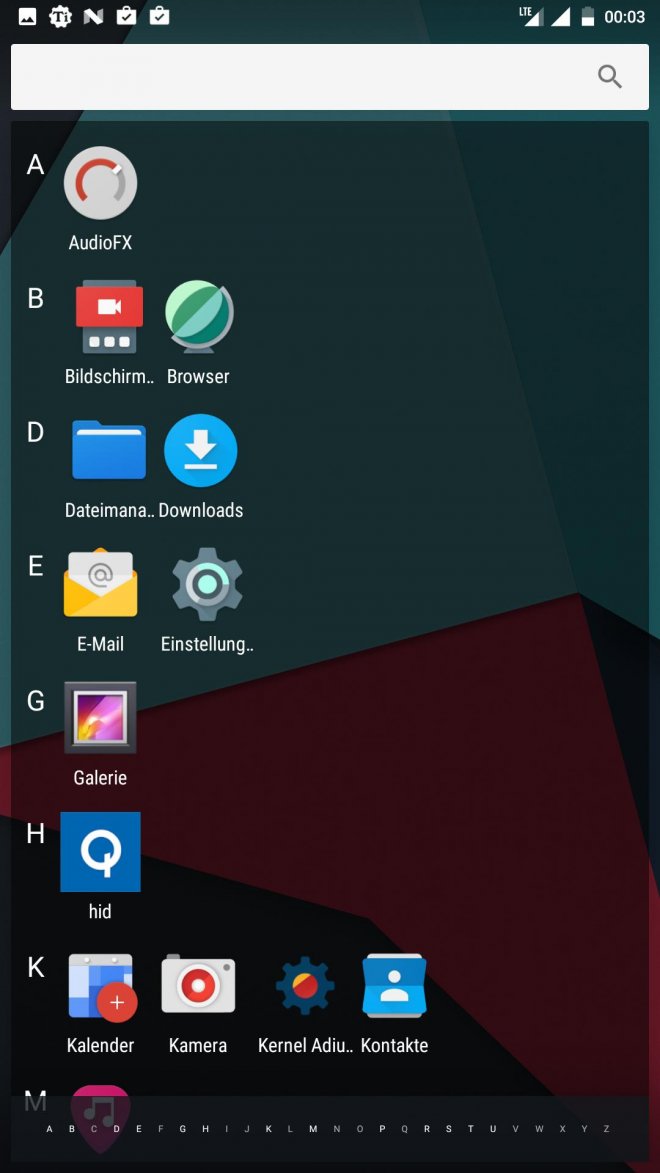
Recently, the OnePlus 3T joined the elite list of handsets to receive the latest CyanogenMod ROM while long forgotten handsets like Galaxy S3 I9300, S2 I9100 and Note 2 N7100 have also received the elusive Android 7.1 update via CyanogenMod 14.1 ROMs.
Download CM14.1 ROM and Android 7.1 GApps
OnePlus 3 CyanogenMod 14.1 Nightly
Google Apps for Android 7.1.1 Nougat
Steps to install Android 7.1.1 CM14.1 ROM on OnePlus 3
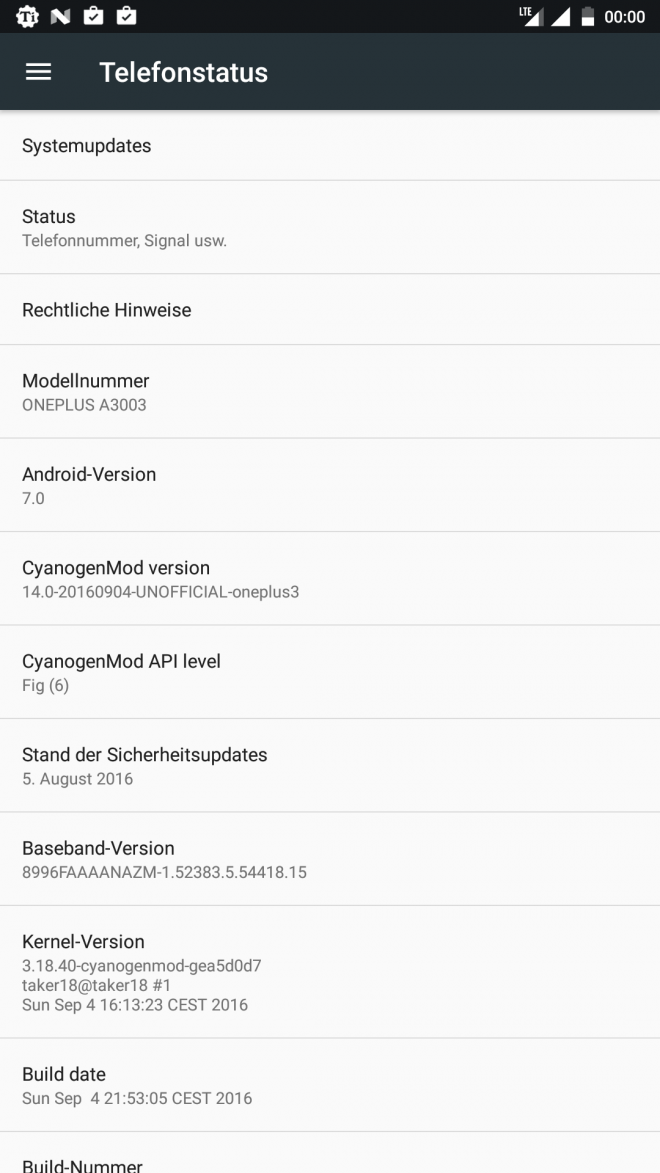
Step 1 - Download Android 7.1.1 CyanogenMod 14.1 custom ROM and Google Apps for OnePlus 3 on the computer.
Step 2 - Connect and mount the phone's USB mass storage on computer with the USB cable.
Step 3 - Copy the downloaded CyanogenMod ROM zip file to the root folder on the phone's SD card.
Step 4 - Power off the phone and disconnect its USB cable from computer.
Step 5 - Boot the device into Recovery Mode by pressing and holding Volume Down and Power buttons on your phone until it enters the main recovery screen.
Step 6 - Once the phone enters into CWM/TWRP Recovery, perform a full data wipe task by clicking Wipe Data/Factory Reset. Use the Volume keys to navigate between options and the Power button to select an option in the Recovery Mode.
Step 7 - Then, perform Wipe Cache Partition and wait until the process completes.
Step 8 - Perform Wipe Dalvik Cache as well. To do this, go to the 'advanced' option and then click Wipe Dalvik Cache. This will help in preventing boot loop issues or any boot ROM related errors during firmware installation.
Step 9 - Return to the main recovery menu and choose Install Zip from SD card.
Step 10 - Click Choose Zip from SD card. Use volume keys to navigate to the CyanogenMod ROM zip file that you copied earlier to your phone's SD card and choose it by tapping the Power button. Confirm the ROM installation on the next screen and the installation process will begin.
Note: Repeat Step 9 and Step 10 to install Google Apps (Gapps) as well.
Step 11 - Once both the Gapps and ROM are installed, choose "+++++Go Back+++++" and select Reboot System Now in the Recovery menu.
The phone will now reboot and the first boot may take about five minutes to complete. So, please be patient.
Your OnePlus 3 is now running the latest Android 7.1.1 Nougat update via CM14.1 custom ROM. Go to Settings > About phone to verify the firmware version installed.
[Source: XDA]










