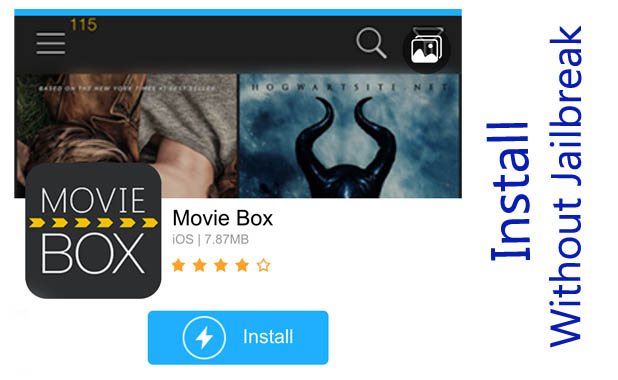
Avid movie buffs are in for some exciting news as the highly-popular Movie Box app is now available for non-jailbroken devices running any version of iOS 10. iOS 10 users can now enjoy free access to popular movie and TV shows on iPhones and iPads with Movie Box installed.
It is a great reprieve for all iOS fans who have been unable to jailbreak iOS 10, due to the recent patches rolled out by Apple to discourage jailbreaking.
Interested users may go ahead and download the latest version of Movie Box via vShare on their iPhone or iPad using the usual method of installing certificates and adding the source to the trusted list.
Due to the nature of this app and Apple's stance against DMCA violations, iOS 10 users will potentially see the message stating that the app is from an "Untrusted Enterprise Developer". However, you can simply allow permissions to install the necessary certificates in order to add the installation source to the trusted list.
Compatible devices
- iPhone SE, iPhone 6S/6S Plus, 6/6 Plus, 5S, 5C, 5 and 4S
- iPad Pro 9.7-inch / 12.9-inch , Air 2, Air, 4G, 3G & 2
- iPad Mini 4, Mini 3, Mini 2, Mini
Here is how you do this:
- Go to Settings > General > Profile and select the certificate for installation. Finally, click on the Trust option to proceed.
- Now, you should be able to install the Movie Box app seamlessly on any iPhone or iPad running iOS 10.
- Alternatively, users with jailbroken iOS devices can head over to Cydia and install the Movie Box from there.
If you are still unconvinced or unable to install Movie Box, here is a detailed step-by-step guide to installing Movie Box app without jailbreak (vShare method):
Step 1: Go to Settings > Safari and tap on Clear History and Website Data on your iOS device.
Step 2: Launch Safari browser on your device and navigate to the URL: http://www.appishare.com/app_Movie-Box.html. Then hit the Install button to download Movie Box app to your device.
Step 3: Hit the Install button again to proceed with the setup.
Step 4: The installer will now download and install the app on your device. Wait for a few minutes and the Movie Box icon should appear on your homescreen. Now tap on the app icon to launch it.
Step 5: In case the Movie Box app throws a notification saying "Untrusted Enterprise Developer", then just hit Cancel. You can now verify the developer certificate.
Step 6: Go to Settings > General > Device Management and select "Supreme Harvest Constructio..." and finally choose Trust "Supreme Harvest Construction E..."
Step 7: Hit the Trust button again to complete the verification process.
Step 8: That's it. Movie Box is now fully activated and can be launched from your device's homescreen. You may now watch or download your favourite Movies, TV shows or music videos directly on your device absolutely free.










