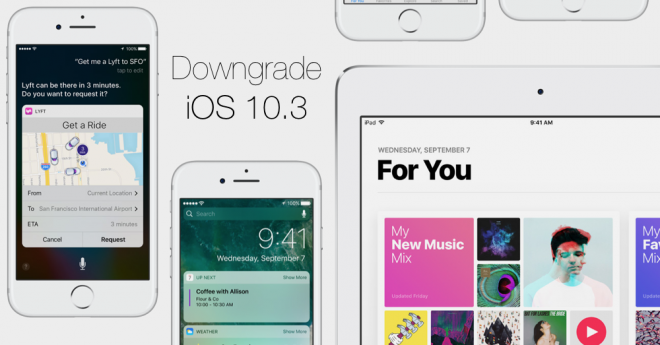
Apple has finally rolled out the long-awaited iOS 10.3 update for iPhone, iPad, and iPod Touch, with numerous interesting features such as Find My AirPods and enhanced Siri support for easier bill payment, status check for pending payment, and quick scheduling a ride-hailing service.
However, the new update patches up all known exploits used in Yalu jailbreak for iOS 10 with no working jailbreak in the horizon and hence it is imperative to downgrade iOS 10.3 to iOS 10.2.1 if you fancy any chances of jailbreaking in the near future.
Non-jailbreakers may go ahead and install the iOS 10.3 update via Settings > General > Software Update or via iTunes. If you are facing any issues following the iOS 10.3 update, you can either try flashing the update manually using the download links below or downgrade the firmware back to iOS 10.2.1.
iOS 10.3 IPSW Direct Download Links:
9.7-inch iPad 2017 (WiFi)
9.7-inch iPad 2017 (Cellular)
12.9-inch iPad Pro (WiFi)
12.9-inch iPad Pro (Cellular)
9.7-inch iPad Pro (WiFi)
9.7-inch iPad Pro (Cellular)
iPad Air 2 (6th generation WiFi)
iPad Air 2 (6th generation Cellular)
iPad Air (5th generation WiFi + Cellular)
iPad Air (5th generation WiFi)
iPad Air (5th generation CDMA)
iPad (4th generation CDMA)
iPad (4th generation GSM)
iPad (4th generation WiFi)
iPad mini 2 (WiFi + Cellular)
iPad mini 2 (WiFi)
iPad mini 2 (CDMA)
iPad mini 3 (China)
iPad mini 3 (WiFi)
iPad mini 3 (Cellular)
iPad mini 4 (WiFi)
iPad mini 4 (Cellular)
iPhone 5 (CDMA)
iPhone 5 (GSM)
iPhone 5c (CDMA)
iPhone 5c (GSM)
iPhone 5s (CDMA)
iPhone 5s (GSM)
iPhone 6
iPhone 6 Plus
iPhone 6s
iPhone 6s Plus
iPhone 7 (iPhone9,1)
iPhone 7 Plus (iPhone9,2)
iPhone 7 (iPhone9,3)
iPhone 7 Plus (iPhone9,4)
iPhone SE
iPod touch (6th-generation)
Prospective jailbreakers are advised to stay on iOS 10.2.1 or downgrade iOS 10.3 to iOS 10.2.1 immediately, as Apple might cease signing the iOS 10.2.1 firmware any time soon. One can check the firmware signing status here.
Note: iOS 10.2.1 IPSW firmware for iPhone, iPad and iPod Touch can be downloaded here.
Prerequisites for downgrading
- Verify that you have installed the latest version of iTunes (download here).
- You can only downgrade to iOS 10.2.1 right now, as no other older iOS firmware are currently being signed by Apple.
- Backup the important data and settings on your iOS device via iCloud or iTunes, so that you can restore it back if something goes wrong during the downgrade process.
Steps to downgrade iOS 10.3 to iOS 10.2.1 via iTunes
Step 1: Ensure you have installed the latest version of iTunes on your Mac or Windows PC, using the download link provided.
Step 2: Download iOS 10.2.1 IPSW file from the link provided (above) for your specific model of iPhone, iPad or iPod touch.
Step 3: Disable the Find My iPhone feature on your device. Go to Settings > iCloud > Find My iPhone, and verify that the option is toggled off.
Step 4: Connect the iOS device to your Mac or PC via USB cable and launch iTunes.
Step 5: Boot the device into DFU mode by holding down both Power and Home/Touch ID buttons on the device for 10 seconds. Release the Power button but continue holding the Home/Touch ID button until the device enters DFU mode. An alert should pop up in iTunes notifying you that the device is now in Recovery Mode.
Step 6: When your device appears to be successfully recognised in iTunes, press the Option key on the Mac or the SHIFT key on a Windows machine, and then hit the "Restore iPhone..." button.
Step 7: When asked, browse and select the iOS 10.2.1 firmware file that was downloaded earlier. iTunes will now go through the process of installing a fresh version of iOS 10.2.1 to your device.
Step 8: Do not disconnect the device from the computer until iTunes confirms that the restore process is complete or the device has rebooted into the welcome screen.
Step 9: You can now restore your backup files for iOS 10.2.1 or older firmware that you created earlier. Any data backups taken in iOS 10.3 will not work after you downgrade back to iOS 10.2.1.










