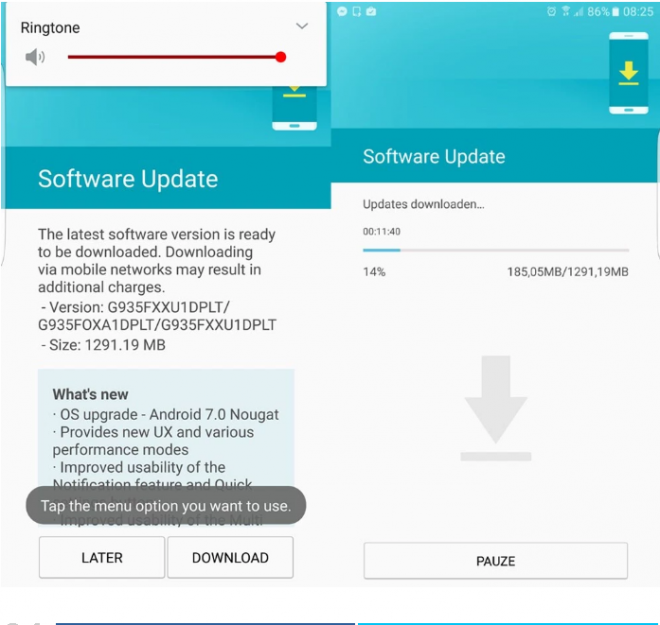
Samsung has finally started rolling out the highly-anticipated Android 7.0 Nougat over-the-air (OTA) update for Galaxy S7 and S7 Edge since yesterday. However, if you failed to receive the OTA notification or could not install the Nougat firmware for some reason, you can go ahead and install the same manually, using the download links provided below.
Only Galaxy S7 and S7 Edge with model numbers SM-G930F and SM-G935F are eligible for installing the new OTA update. Hence, users are advised not to attempt installing the update on unsupported devices as it may inadvertently damage or brick the device.
Check out the manual download links for the firmware with build number G930FXXU1DPLT (BTU and O2C) and the step-by-step guide below to aid you in installing the official Android 7.0 Nougat update on your Galaxy S7.
Note: The BTU code denotes that the firmware is for UK and the O2C code refers to Czech Republic. So, you need to download the appropriate firmware for your region or language being used.
Downloads Required
Note: The Nougat OTA firmware download links for the Galaxy S7 Edge are not yet live. They will be uploaded once they become available. So, stay tuned.
How to install Android 7.0 Nougat OTA on Galaxy S7 via Odin
Step 1: Download Odin 3.12.3.zip from the link provided and unzip/extract the files to a new folder on your computer's desktop. Then launch Odin3.12.3.exe file from the extracted folder.
Step 2: Now download the official Android 7.0 firmware for your device from the links provided above and extract the .zip file to get a bunch of files with the codenames as AP, CSC, Home_CSC, BL and CP.
Step 3: Enable OEM unlock on your device as follows:
- Navigate to Settings > About Phone and hit the build number 7 times to enable Developer Options.
- Return to the main Settings page, scroll down the page and choose Developer Options.
- Finally, select the Enable OEM unlock checkbox or toggle switch.
Step 4:Boot your device into Download mode:
- Turn off your phone. Press and hold Home, Power and Volume Down buttons together for a few seconds until the warning message pops up on the screen.
- Now, release all three buttons and hit the Volume Up button on the warning screen to accept the disclaimer and boot into Download mode.
Step 5: After booting into download mode, connect your phone to the PC via USB cable. Then your device will be detected in the Odin Window on the PC and an "Added!" message confirms the connection was successful.
Step 6: We should now choose each of the individual firmware files (from step 2) using the appropriate option in Odin:
- Click on CSC tab and choose the firmware file that reads "HOME_CSC" in its name. Note: Do not select the regular CSC file that reads "CSC" in its name as it would replace the original CSC file on your phone and result in factory data reset, which could lead to data loss.
- Hit the CP tab and choose the file named "CP" and then click on BL tab and choose the file named "BL".
- Click on AP tab and choose the corresponding AP file.
Step 7:Hit the Start button in Odin and wait until the process completes. Then you will see a PASS message on the screen.
Step 8: Once Odin has finished flashing the new Nougat firmware, your device will automatically reboot. You can now disconnect your phone from the computer.
That's it. You can now enjoy the latest Android 7.0 Nougat update on your Galaxy S7. Those residing outside UK may have to wait a bit longer to get a localised firmware or use this for evaluation purpose, until the official release comes out in their country or region.
[Source: The Android Soul]










