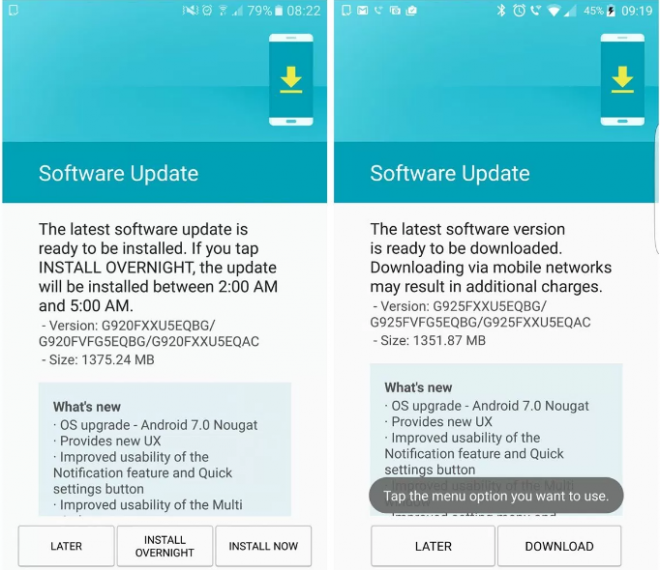
Samsung has just started rolling out the highly-anticipated Android 7.0 Nougat over-the-air (OTA) update for the international variants of Galaxy S6 and Galaxy S6 Edge, following the European rollout. The Android 7.0 Nougat OTA update weighing around 1.4GB carries the build numbers G920FXXU5EQBG and G925FXXU5EQBG for the S6 and S6 Edge respectively.
Those who missed the OTA notification or cannot wait for the official firmware release in their country or region may go ahead and install the same manually, using our step-by-step guide provided below. With due credit to veteran Android users, we now have access to the Odin flashable firmware for the Galaxy S6 Edge while the S6 is still awaiting the manual downloadable link.
Note: The OTA update zip file is not yet available for manual download. However, you can go ahead and flash the full stock firmware provided in the download link (below).
Downloads Required
Android 7.0 G925FXXU5EQBG Nougat firmware for Galaxy S6 Edge
Android 7.0 G920FXXU5EQBG Nougat firmware for Galaxy S6 (Uploading soon...)
Steps to install official Android 7.0 Nougat update on Galaxy S6 and S6 Edge via Odin
- Download the Odin 3.12.3 zip file from the link provided to your computer (preferably desktop). Browse and locate the Odin3 v3.12.3.exe file and double-click on it to run the tool.
- Now download the Android 7.0 Nougat firmware file for your specific device (using the links provided) and unzip or extract its contents to get the file that ends with ".tar.md5"
- Turn on OEM unlock on your phone as follows:
- Navigate to Settings > About Phone and tap build number seven times to unlock Developer Options.
- Return to main Settings page, scroll down to the bottom of the screen and choose Developer Options. Now ensure OEM Unlock is enabled by toggling the switch ON.
- Boot your Galaxy S6/S6 Edge into Download mode: Power off your devicie by pressing and holding Home, Power and Volume Down buttons together until the warning message shows up and then tap the Volume Up button on the screen to boot into Download mode.
- After your device enters download mode, connect it to the computer via USB cable. At this moment, Odin will recognise the device on PC and throws a confirmation message saying "Added!!"
- Hit the AP tab in Odin and choose the downloaded firmware file: G925FXXU5EQBG_G925FVFG5EQBG_G925FXXU5EQAC_HOME.tar.md5 that you got earlier. Note: Keep all other options at their default settings in Odin and just follow the instructions provided.
- Finally, hit the Start button in Odin and wait for the PASS message to confirm that the firmware flashing was successful.
- Your Galaxy S6/S6 Edge should reboot automatically after the firmware installation completes and then you can unplug the device from the computer.
That's it. Your Galaxy S6/S6 Edge is now successfully running Android 7.0 Nougat official firmware.










