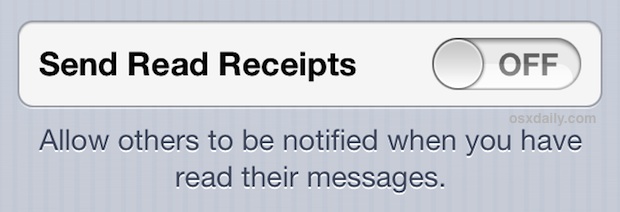iPhones are known to be a treasure trove of hidden features, that majority of users are unaware of. Here are a few of those, that might come in handy for novice and veteran users alike:

- You can send cool text-based emoticons on your Apple iPhone by navigating to Settings > General > Keyboard > Keyboards > Add New Keyboard and select Japanese - Kana. Following these steps, type a new text message and click the globe icon. Then go to the Kana Keyboard and tap on the face that's third from the left along the bottom.
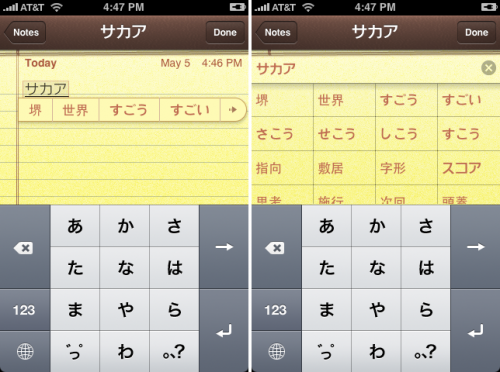
Kana Keyboard on iPhone - In iPhones you can create your own texting shortcuts like this: go to Settings > General > Keyboard > Text Replacement and click the plus (+) sign in the upper right-hand corner to enter a new shortcut. With this, it will definitely speed up the user's texting speed.
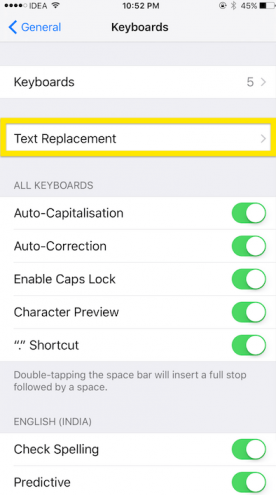
- Next is switching on or off Text and Emoji suggestions. There is an option to turn off those Text and Emoji suggestions. On the message app, press down on the globe icon while keeping your finger on the screen and move up to switch off Predictive.
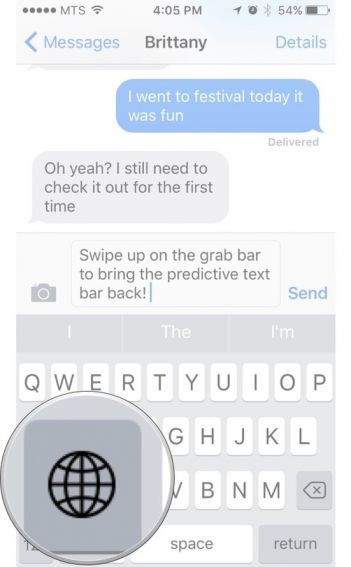
- Did you know you can have Siri read articles and e-mails out loud to you? Well you can. Just by following these simple steps - go to Settings > General > Accessibility and switch on 'Speak Screen'. Then, select an article or email to be read aloud and keep swiping down from the top of the screen with two fingers to proceed.
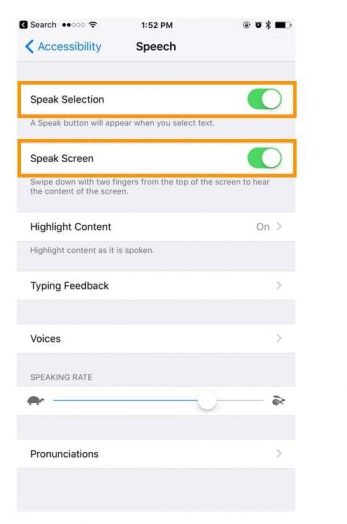
- Storage is a problem? Not anymore. You can clear up some extra space in your iPhone like this - go to Settings > iCloud > Photos and turn on 'Optimize iPhone Storage'. Same can be done with the music files as well. Go to Settings > Music > Optimize Storage.

- You can also turn on and off the 'Night Shift'. If you don't want to strain your eyes while using the iPhone before bed or any eye-problem, just open the control center and switch on 'Night Shift'. This will make the screen color easy on the eyes.
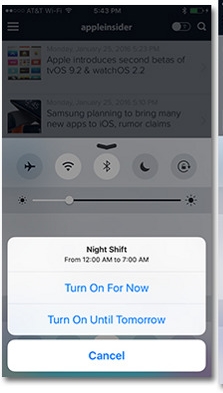
- Quickly unsubscribing from the mailing list is also possible in your iPhone. Click the unsubscribe hyperlink in a gray bar along the top of the e-mail. This way you can unsubscribe without any hassle.
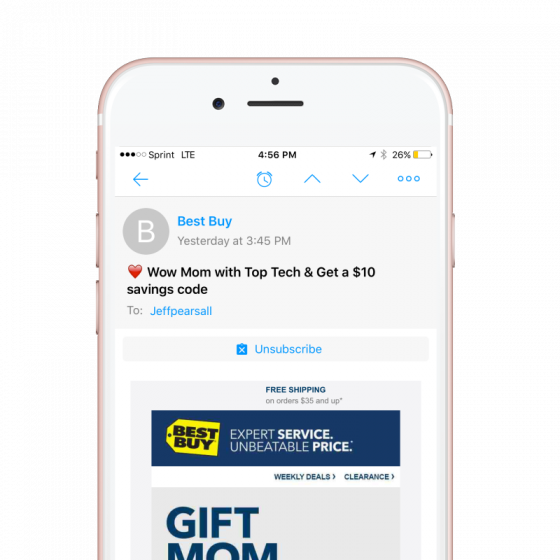
- The last one is turning on and off (selective) read receipts. Click the "i" icon on the upper right corner of the screen and then scroll down and switch on 'Send Read Receipts'. This will give the option of whom the user wants to read receipts for.