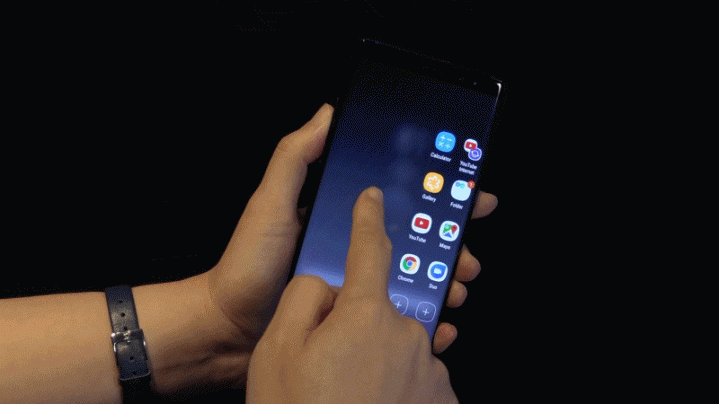
Samsung Galaxy Note 8 carries an exclusive feature called App Pair. This allows users to shortcuts of two apps on the Apps Edge panel that will sit side by side once launched.
To give you an idea, IBTimes Singapore made a list of the most useful pairings of apps that you can put on the Apps Edge panel for direct access. At the end of this article is a quick guide on how to create your App Pairs on the Galaxy Note 8 device.
Spotify + Waze
Driving while listening to music? Waze and Spotify come handy whenever you are on the road trying to get to your next destination while killing off silence inside your car. If you are not a Waze fan, you can use Google Maps or any mapping service you love.
Gmail + Phone
For hustlers or anyone who just wants to be more productive, the Gmail and phone combination makes it easier to catch up on important emails whenever one gets stuck during long phone calls. You can also use your phone's stock email app or any other mail app.
Google Maps + Google Translate
For frequent travellers who love to get lost in foreign countries, the Google Maps and Google Translate combo is a life-saver. Using these pair at the same time will cut off restrictions on your travels abroad without the fear of not going back again to your hotel again.
How to use App Pair on Galaxy Note 8
Now that you have an idea on which app combinations should make it into your Apps Edge, here's a quick guide on how you can create App Pair on your Galaxy Note 8:
Step 1: Swipe the Edge panel to the left/right to launch the Apps Edge panel.
Step 2: Tap the + sign to add new shortcuts. If these are all filled, you can press and hold existing pairings to delete so you can replace them.
Step 3: At the top left/right of the screen, tap the Create App Pair option.
Step 4: Choose two apps from the list by tapping them once. This will show the apps on top of the other in split screen view.
Step 5: Tap Done to save.
You can now enjoy your favourite and most useful apps on pair through the Apps Edge panel.









