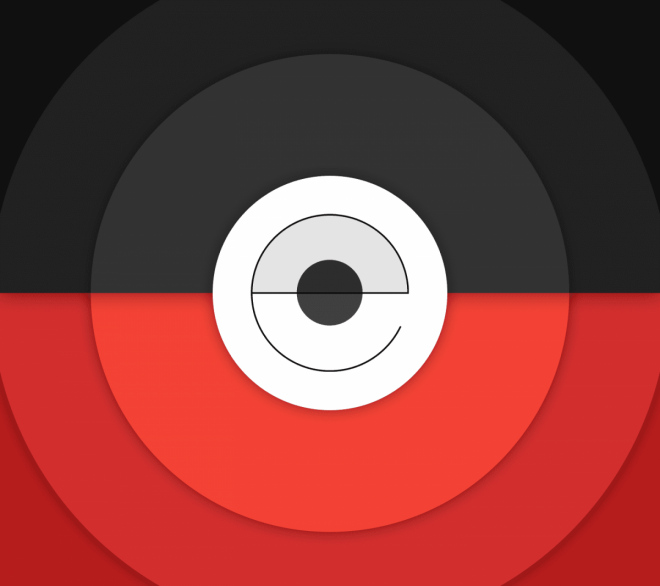
Nexus 5 owners are in for some great news as the industrious Android custom ROM developers have rolled out the Euclidean ROM, which is based on the latest Android 7.1 Nougat features from Google Pixel smartphone.
Here are some of the salient features added into the Android 7.1 Nougat based Euclidean ROM:
- Google Nexus Sounds
- Busybox
- GApps included (removed stock ones)
- Phonograph Music Player
- Battery LED Notifications
- Ambient Display
- Google Pixel Launcher
- Pixel Wallpapers
- Google Pixel Dialer
- Google Pixel NavBar
- biQuads – Qualcomm's Audio Codec
Prerequisites
- Ensure the latest USB drivers for Nexus 5 are installed on your computer
- Make sure that the phone has at least 70% battery charge before you proceed
- Enable USB debugging by navigating to Menu > Settings > Applications and then tapping on Developer Options.
- Verify that your Nexus 5 is rooted with TWRP or CWM recovery installed
Note: As this is still a beta update, it may harbour a few untested bugs or broken features. Check out the XDA thread for more details about the firmware and its known bugs.
Downloads Required
Download Android 7.1 Euclidean ROM
Steps to update Nexus 5 to Android 7.1 Euclidean ROM
- Connect your Nexus 5 to the computer via USB cable.
- Copy the downloaded ROM zip files to the SD card on your phone.
- Unplug the Nexus 5 from the computer and then power it off.
- Boot the phone into recovery mode: press and hold Volume Up, Home and Power buttons together. Note: Use Power button to select an option and Volume keys to scroll up/down or highlight an option before selecting it.
- In the Recovery menu (TWRP or CWM), select Wipe > Factory Reset.
- Go back to the recovery settings menu and hit Install. Now browse and select the Euclidean ROM from the phone's SD card where you copied the firmware file.
- In the recovery main menu, confirm the installation process by tapping on Swipe to Confirm Flash.
- Your phone will now install the Android 7.1 Nougat based Euclidean ROM via recovery and then a confirmation message should pop up on the screen indicating that the installation was successful.
- You can now restart the device and take a peek at the newly installed Android 7.1 Nougat update on your Nexus 5. Note: The first boot might take some time as the ROM will update your system settings and startup files, before it boots to the Home screen.
Troubleshooting
If the device gets stuck at bootloop after installing the ROM, just go back to the recovery main menu and perform Wipe cache/dalvik. Reboot the device once the process completes and the issue will be resolved.
[Source: WCCFTech]










