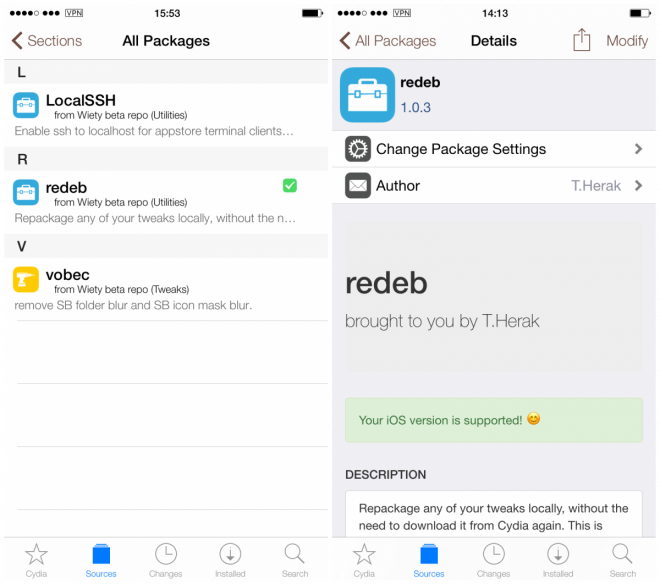
Avid jailbreak fans no longer have to worry about losing their favourite tweaks after installing a new jailbreak or inadvertently updating to the latest iOS firmware, as the industrious Cydia app developer T.Herak has just released the redeb tool for saving your tweaks in .deb format, even before installing them. This is especially significant as Cydia is designed to remove install files that are saved in .deb format after it has completed installing the tweak on your device.
These .deb files are necessary to restore your tweaks back to the original release which worked well for you. As newer updates might bring unwanted feature changes or untested bugs with them, it is a convenient way to have a backup of your most-desirable tweaks.
With due credit to the folks at iDownloadBlog, here is a simple guide to save the tweaks locally on your device, using the redeb tool:
Steps to save tweaks locally on your iOS device
- Launch Cydia on your iPhone/iPad and navigate to the Sources tab.
- Tap the Edit button in the right-hand top corner of the screen and then hit Add in the top-left to include a new source.
- Now type in the following source URL and then select Add Source to add it: https://witty.github.io/cydia/
- Now browse the added source list or use the Search tab in Cydia to locate the tool named 'redeb'.
- Head over to the Cydia page and install the tweak by hitting the Install button in the top-right. Then confirm the action when prompted on the installation screen.
- Locate the MTerminal app using Cydia search and install it.
- Once both Terminal app and redeb are installed, we can start saving tweaks by launching the Terminal app.
- Once you see the Terminal prompt, type the word redeb and hit the Enter key.
- You will be prompted to enter the package ID for a specific tweak that you want to save or browse the list of installed packages or tweaks. Just hit Y key to agree and then press Enter to see the full list.
- Browse and locate the package or tweak that you would love to save or backup with redeb tool. Although most of the packages are identified by their tweak name, some of them may just carry the developer name or repo name. Alternatively, you could try matching the bundle or package ID found on the tweak's Cydia page (next to the repo description) with the one listed at the Terminal prompt for identification purpose, before saving the specific tweak.
- Note down the line number next to the tweak you want to save and then type in the same into the Terminal, and then hit the Enter key.
- At this moment redeb starts repackaging and saving the tweak in .deb format. Note: If you find any tweak comprising of multiple packages, you will need to save all of them one after another.
- That's it. The Terminal will now reveal the path name where your tweak file will be saved to:
/private/var/mobile/Documents/Redeb/debs/YOUR_TWEAK_NAME
- You can locate your saved tweaks here by using any iOS file manager. Alternately, you may transfer the saved .deb files to another location of your choice for safekeeping.
- Just close the Terminal app and you are done. You can navigate to this directory whenever you want to install the saved tweaks. It is as simple as selecting the .deb file associated with each tweak and then hitting the install button.
[Source: iDownloadBlog]










