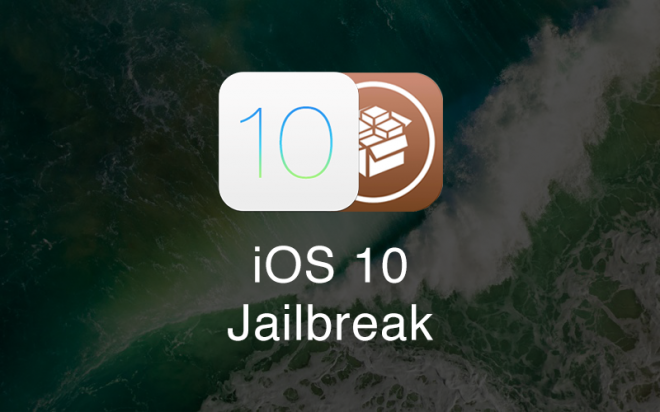
Avid iOS jailbreak fans are in for some great news as the unofficial, modified version of Cydia Extender enables users to overcome the 7-day signing limitation with Yalu102 jailbreak in iOS 10-10.2. Saurik's original release of Cydia Extender comes with its own share of woes as it requires a paid developer account to work.
On the other hand, the modified version of Cydia Extender enables apps to be installed without a computer and with the free Apple ID. Here's how to install Yalu102 jailbreak on iPhone/iPad without a computer, with due credit to folks at Redmond Pie:
Step 1: You need to add the required repository to your source list in Cydia. To add the repo, you need to enter the following URL while adding the source: https://apt.enduniverse.com/cydia/.
Step 2: Let Cydia refresh the source list after adding the new repo and then search for Cydia Extender Installer package in the repo search-list. Now install the modified version of Cydia Extender to your device and then search for MTerminal package in the BigBoss repo and install it. Finally, install a file manager tool such as iFile.
Step 3: Browse and find the directory path: /var/containers/Bundle/Application/yalu102/yalu102.app in iFile. Now open the embedded.mobileprovision file via the built-in text editor.
Step 4: Just note down the 10-digit number under the ApplicationIdentifierPrefix key within this file.
Step 5: Open the MTerminal app which you installed earlier and then enter the command "su" at the prompt. Now enter the root password which is by default set to 'Alpine' or the user-defined one.
Step 6: Now enter the command "cyextender", followed by a space and then paste the copied 10-digit number or Team ID.
Step 7: Then hit the Enter key and wait until the Cydia Extender is installed. Launch Cydia Extender and install a VPN when prompted.
Step 8: Quit the Extender app and ensure that you kill it from the app switcher.
Step 9: Reboot the device and place it into jailbreak mode.
Step 10: Relaunch the Cydia Extender and you will be redirected to the Safari browser page which points to some IP address and prompts you to install a necessary Profile. You should now be able to install it within the Settings app and you are required to input the device passcode when prompted.
Step 11: At this moment, you will see the Cydia Extender popping up, followed by Safari browser page. Note: Verify that all previous versions of yalu102 jailbreak on the device are removed or deleted before you proceed to Step 12.
Step 12: Now go to the following URL: yalu.qwertyoruiop.com in Safari and then double-tap the blue IPA label. Wait until it opens and then tap on More. Finally, choose the Cydia Extender icon from Share Sheet to launch the .ipa file in Extender.
Step 13: Enter the Apple ID credentials when prompted within the Extender app and then tap Attempt. Wait until the process completes and do not touch anything on the screen.
Step 14: Hit the Install button when you get a prompt to install yalu102 in Cydia Extender.
That's it. Your iPhone or iPad is now running fully-signed Yalu102 jailbreak on iOS 10.2.
[Source: Redmond Pie]










